Want a professional email like yourbrand@yoursite.com to make your brand stand out? Whether you’re a freelancer in Cairo, a teacher in Manila, or a business owner in Paris, set up custom domain email that will boost your brand. It’s a small step that adds big credibility to your website, no matter where you are.
We will guide you through every step, from picking a host to troubleshooting DNS, using providers like Hostinger, Bluehost, or Google Workspace. With real-world tips, and scaling advice, you will be able to set up a professional email for your website and get it running. Let’s get started.
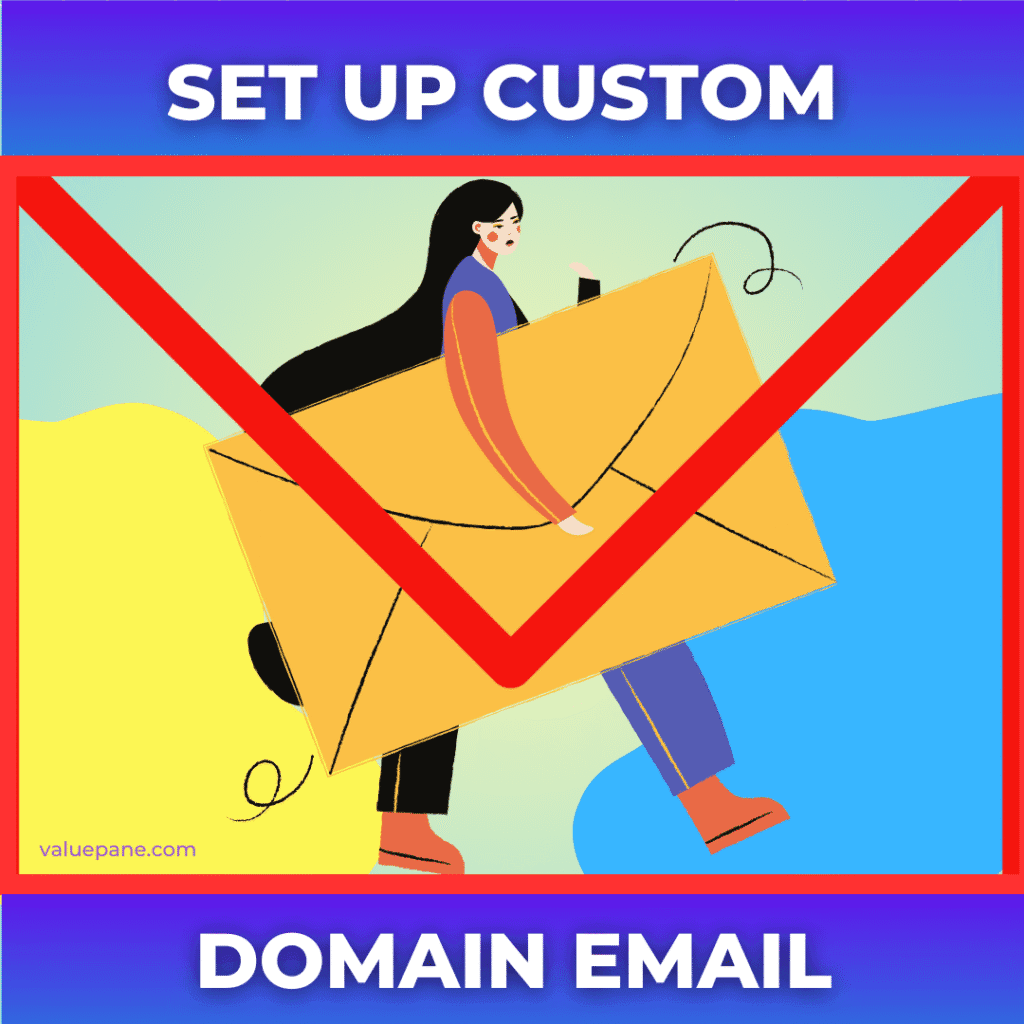
Table of Contents
The Case for a Professional Email Address
Why Custom Domain Emails Build Trust
A custom domain email like info@yoursite.com looks legit, builds trust and reinforces your brand. A catering business in Lagos landed a corporate contract after switching from gmail, as their custom email matched their brand. It’s a small change that signals you’re serious, no matter your business size.
Comparing Custom vs. Free Email Services
Gmail’s great for personal use, with 15 GB storage and easy access. But it lacks branding. Custom emails service providers include spam filters, encryption, and scalability. Free services may share data, risking privacy. A custom email, costing $1–$5/month, is a smart investment for any business, keeping your business sharp.
Impact on Customer Perception
Customers judge businesses by their email. A survey found 65% trust custom emails more than free ones. A boutique in Toronto switched to a custom email, boosting reply rates by 30%. A professional email for your website signals you’re serious, no matter your industry or location.
Benefits of a Custom Domain Email
Enhanced Branding and Recognition
Your email reinforces your brand every time you send a message. A boutique in Paris used info@chicstore.com, boosting recall by 20%. Unlike Gmail, custom emails align with your domain, making your business memorable across cultures and markets.
Improved Security and Communication
Custom emails offer spam filters, encryption, and IMAP/POP3 for mobile access. Hostinger’s email hosting includes malware scans, protecting client data. A consultant in Sydney streamlined client chats with a custom email, cutting response times by half.
Choosing an Email Hosting Provider
Key Features to Look For
Pick a hosting provider with easy setup, ample storage, and security. Hostinger offers 10 GB per email, Bluehost provides 10 GB, and Google Workspace (for heavy users & teams) includes 30 GB with collaboration tools. Look for IMAP/POP3 for mobile access, spam protection, and 24/7 support to keep your email running smoothly.
Why Hostinger Stands Out for Email Setup
Hostinger’s email hosting starts at $0.59/month, with an intuitive hPanel for quick setup. Its global servers ensure fast delivery, and free SSL secures messages. A teacher in Cape Town set up her school’s email in 30 minutes, praising Hostinger’s simplicity on Reddit.
Other Great Options: Bluehost, GoDaddy, Zoho Mail
Bluehost’s $1.67/month plan includes 10 GB storage and WordPress integration, ideal for bloggers. Zoho Mail $1.00/month plan adds dedicated mobile app integrations, for on-the-go users with 5 GB storage. Compare features to find your fit.
Comparing Email Hosting Options
Note: Check with the company website for latest pricing
| Provider | Price | Storage | Key Features |
|---|---|---|---|
| Hostinger | $0.59/mo | 10 GB | SSL, spam filters |
| Bluehost | $1.67/mo | 10 GB | WordPress integration |
| GoDaddy | $1.99/mo | 10 GB | App integrations |
| Zoho Mail | $1.00/mo | 5 GB | Team tools, Dedicated apps |
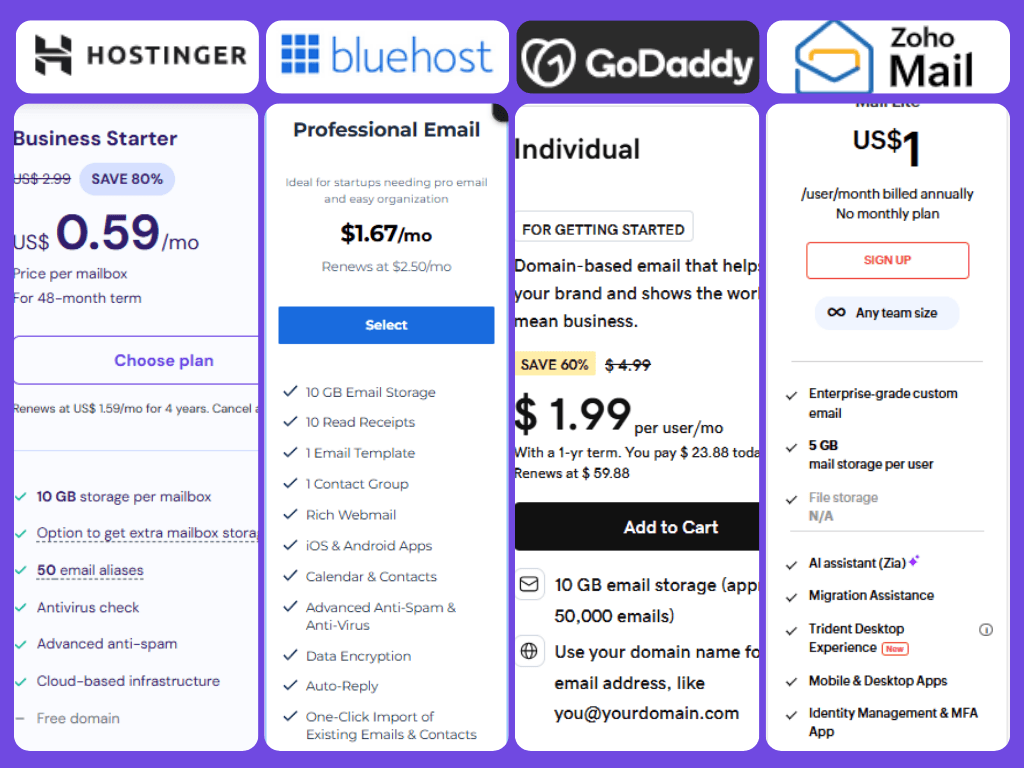
Step-by-Step Guide to Set Up Custom Domain Email
Creating Your Hosting Account
Sign up with a host like Hostinger, Bluehost, or GoDaddy. Choose a plan with email hosting—most shared plans include it. After signup, log into your control panel (e.g., hPanel or cPanel). You’ll need a domain, which you can buy for $10–$15/year from NameCheap, or GoDaddy or connect your existing domain.
You may be interested to know about various Hosting types and Plans that suit your preference.
Adding and Verifying Your Domain
Go to “Domains” in your control panel and add your domain (e.g., yoursite.com). Verify ownership by updating DNS records at your registrar (e.g., Namecheap, GoDaddy). This propagation usually takes 10–30 minutes but may take 24 hours. A freelancer in London checked Hostinger’s dashboard to confirm verification.
Here In this post I will share details based on Hostinger’s email service.

Configuring Email Accounts
Navigate to “Email Accounts” and create your address (e.g., yourbrand@yoursite.com). Set a strong password and save your login details. Bluehost’s interface is similar to Hostinger’s, while SiteGround’s Site Tools is slightly more technical. A baker in Delhi created sales@herbakery.com in 15 minutes, ready to email customers.
Setting Up Email Clients
Sync your email with apps like Outlook, Gmail, or Apple Mail using IMAP/POP3 settings from your host. Hostinger provides these in hPanel, and a tutorial helped a consultant in Toronto set up Outlook in 10 minutes. Mobile access keeps you connected, whether in Nairobi or New York.
Setting Up DNS for Email Delivery
Understanding MX, SPF, and DKIM Records
DNS settings ensure emails reach inboxes. MX records route emails, SPF prevents spam, and DKIM verifies authenticity. Hostinger lists these in hPanel, while Bluehost’s cPanel guides you. A retailer in Paris followed SiteGround’s DNS guide, ensuring 100% delivery rates.
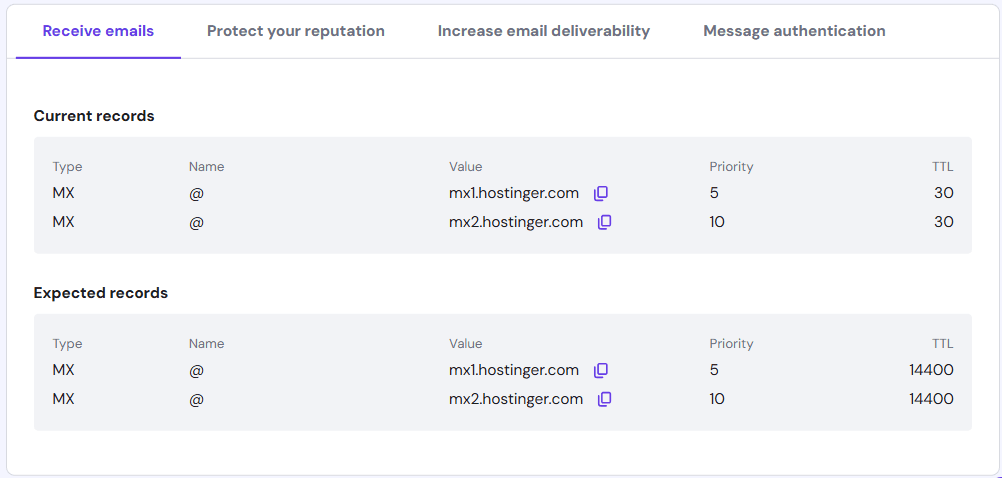
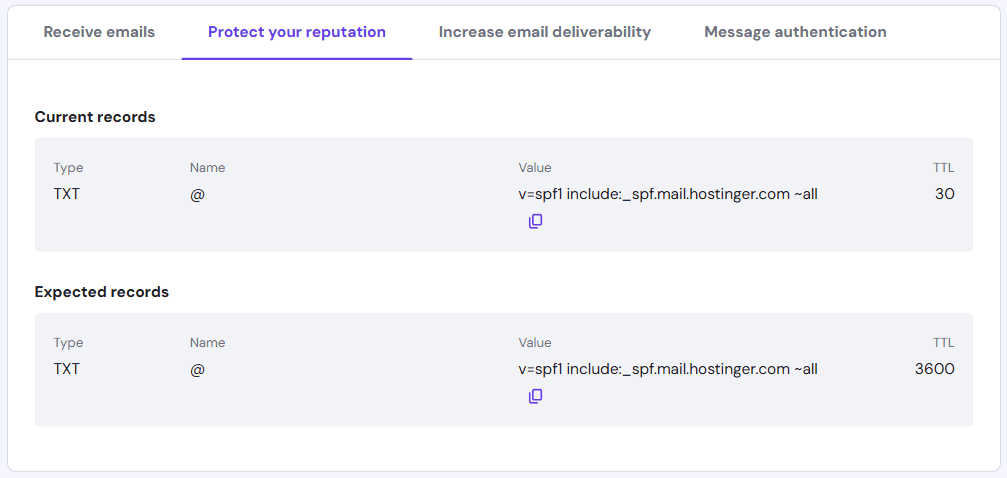
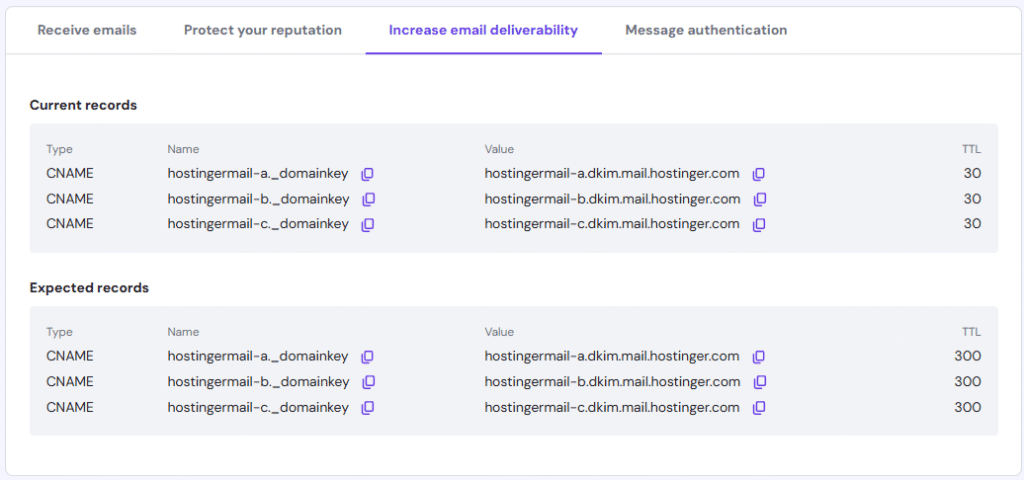
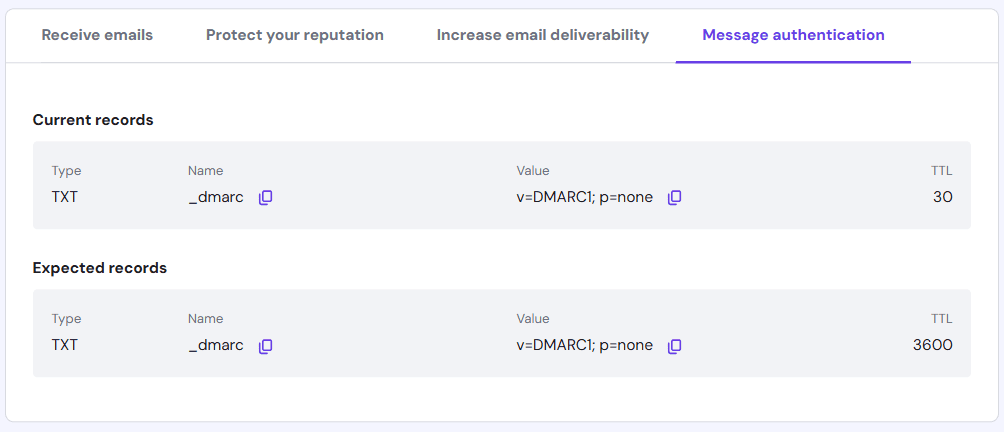
Troubleshooting Common DNS Issues
Emails not sending? Check for MX record typos or wait for DNS propagation (up to 48 hours). Use MXToolbox to verify settings. A blogger in Sydney fixed a delivery issue by correcting an SPF error, getting emails flowing. Contact support if issues persist—Hostinger’s chat is quick.
Testing Email Delivery
Send test emails to your Gmail or Yahoo email address to confirm delivery. Tools like Mail-Tester check your SPF/DKIM setup, scoring deliverability. A non-profit in Cape Town scored 9/10 on Mail-Tester after tweaking DNS, ensuring donor emails arrived. Testing avoids inbox issues.
Managing Your Email with Webmail
Accessing Hostinger Webmail
Log into webmail via your host’s portal (e.g., webmail.yoursite.com). Hostinger’s Webmail has a clean interface for reading and sending emails. Bluehost and GoDaddy offer similar tools. A designer in Sweden accessed webmail on her phone, replying to clients on the go.
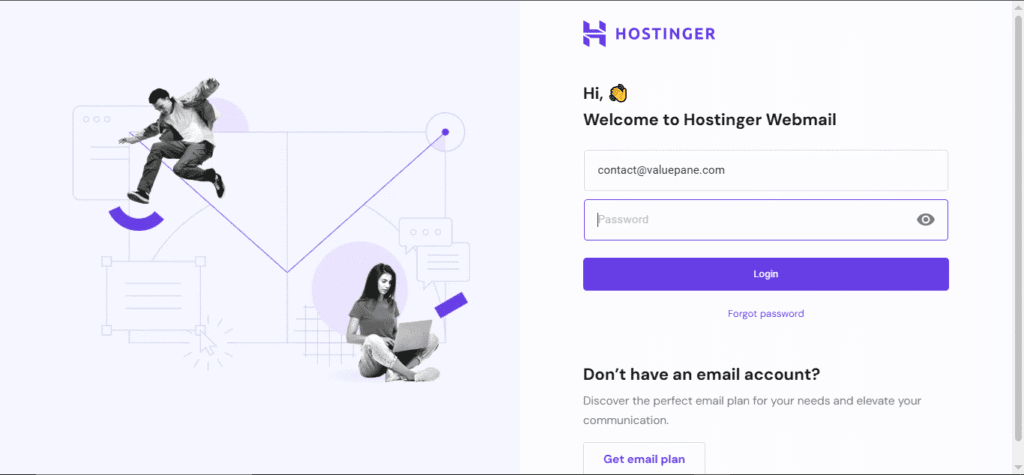
Organizing Emails with Folders and Tags
Create folders like “Clients” or “Orders” to stay organized. Use tags for priorities, like “Urgent.” A consultant in Chicago set up Hostinger’s filters, sorting 50 emails daily in seconds. These tools keep your professional email for your website tidy, saving you time.
Integrating with Third-Party Tools
Link your email to tools like Mailchimp for marketing or Zapier for automation. A startup in Seoul used Google Workspace with Mailchimp, streamlining newsletters. Hostinger supports IMAP for integrations, letting you scale communication as your business grows.
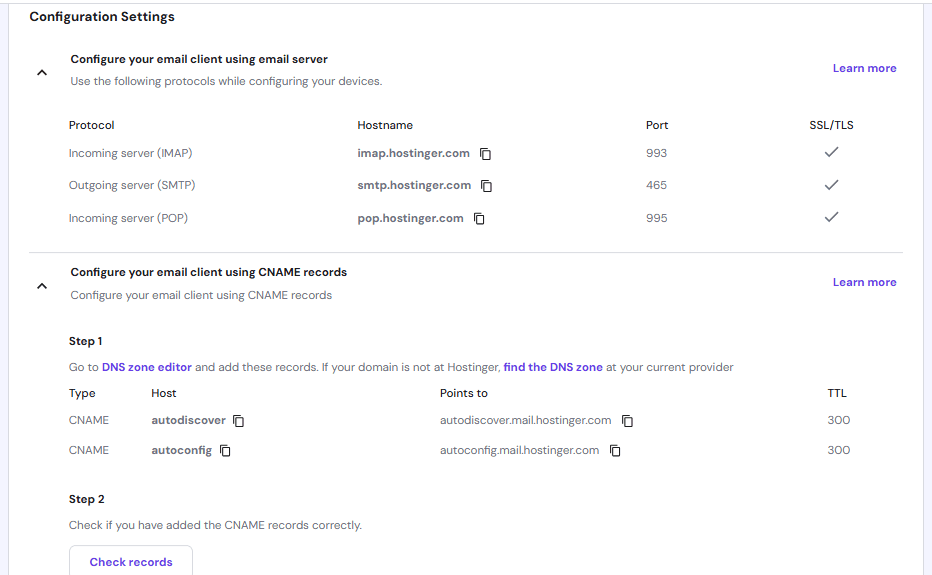
Tips for a Secure and Efficient Email Setup
Best Practices for Email Security
Enable 2FA for your email account and use passwords with 12+ characters. Hostinger’s premium plans include malware scans, while Google Workspace adds phishing protection. A retailer in Mexico avoided a scam with 2FA, protecting client data. Back up emails to Google Drive via IMAP.
Scaling Email for Business Growth
Start with one email but add more, like support@yoursite.com, as you grow. SiteGround offers unlimited emails on higher plans, while Hostinger caps at 100. A startup in Lagos added five emails for its team, using forwarding to route inquiries efficiently.
Automating Email Tasks
Set up auto-replies for vacations or filters for spam. Bluehost’s cPanel lets you automate replies, and Google Workspace’s rules sort emails. A freelancer in New York automated her “Thank You” replies, impressing clients. Automation keeps your email professional and stress-free.
Cost vs. Value of Professional Email
Understanding Setup and Maintenance Costs
Setup is often free with hosting plans, but domains cost $10–$15/year, and premium features like backups may add $1–$2/month. Budget for 2–3 years to avoid surprises during short renewals. The value—branding, trust, security—far outweighs the cost for most businesses.
Long-Term Benefits for Small Businesses
A custom email grows with you. Add addresses like support@yoursite.com as your team expands. A retailer in Delhi scaled from one to five emails with Bluehost, streamlining operations. It’s an investment that pays off in credibility and efficiency.
Tips for Effective Email Management
Organizing Your Inbox
Use folders for “Clients,” “Orders,” or “Marketing.” Set filters to sort emails automatically—Hostinger’s webmail makes this easy. A designer in Cape Town saved hours weekly by tagging urgent emails, keeping her inbox tidy.
Securing Your Business Email
Enable 2FA and scan for malware. Back up emails to Google Drive via IMAP. A shop in Chicago avoided a phishing attack with Google Workspace’s security, protecting customer data. These steps keep your professional email for business safe.
Conclusion
Switching from @gmail.com to a custom domain email is a game-changer. You’ll boost your brand and build trust, irrespective of your industry and location. With providers like Hostinger, Bluehost, or GoDaddy, setup is easy. Follow the tips above to create a professional email for business and keep your inbox secure.
