In today’s world, we’re swimming in a sea of information. Books, articles, videos, podcasts—it’s endless. To make sense of it all, we need tools that can help us filter, analyze, and synthesize information quickly and efficiently.
That’s where NotebookLM comes in. Developed by Google, this AI research assistant is designed to help you make sense of your information, transforming how you engage with it to create new content. If you’ve ever wondered, “What does NotebookLM actually do?”, it essentially helps you to analyze, synthesize, and create content from your uploaded sources. NotebookLM leverages Google’s Gemini models to research, take notes & create content from various uploaded sources. Think of it as your personalized AI research assistant.
If you’re looking for a way to quickly make sense of large amounts of information, NotebookLM is your answer. This AI-powered tool from Google helps you analyze, summarize, and create content from your uploaded sources by leveraging Google’s Gemini models.
Keep reading to discover NotebookLM’s key features, how it works, and how it can revolutionize your approach to research and note-taking. With NotebookLM, you’ll be able to generate content outlines, create study guides, and transform written text into engaging video and audio. Plus, you can integrate it with other AI apps.
Table of Contents
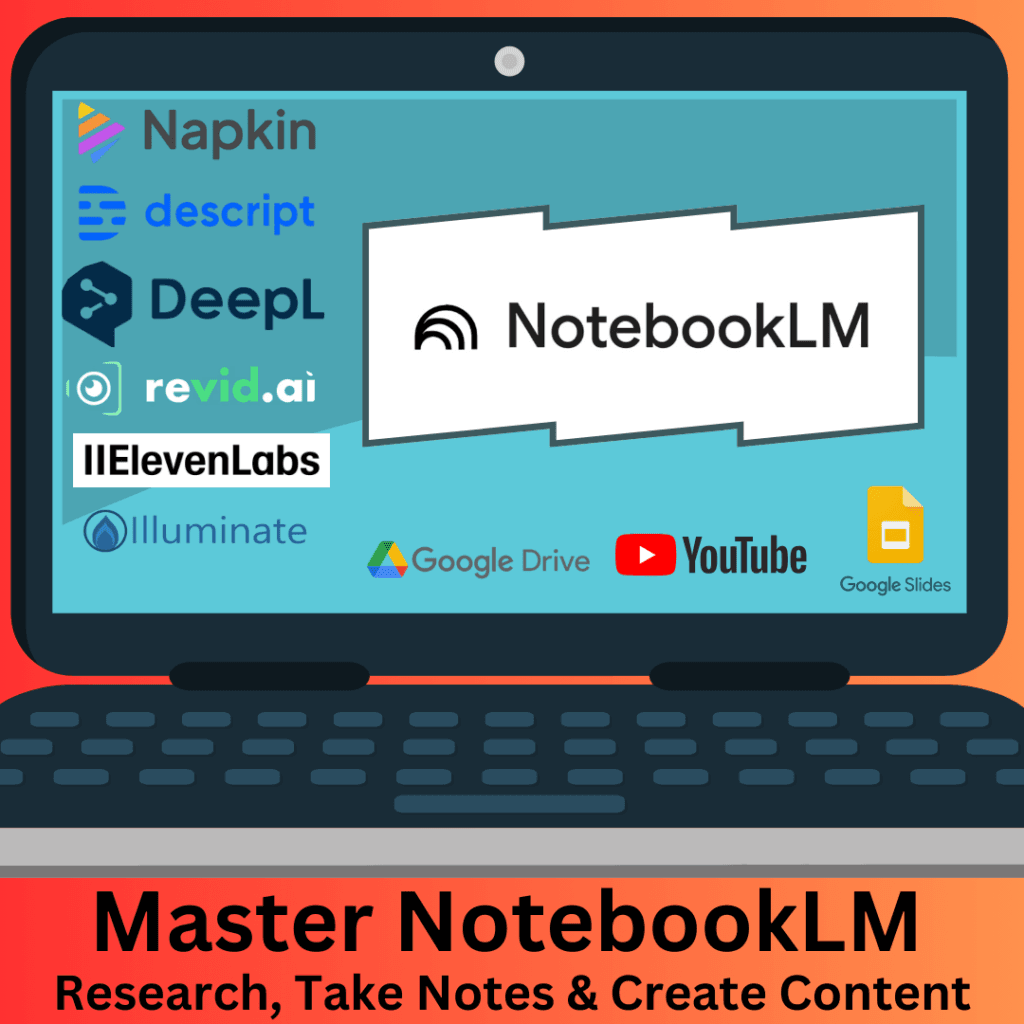
What is NotebookLM
NotebookLM is an AI-powered tool that changes how you interact with and understand information. It acts as a personalized collaborator, assisting you in analyzing, synthesizing, and creating content from the sources you provide. It can generate summaries, explanations, and answers based on the content you upload.
Originally launched as “Project Tailwind”, NotebookLM has evolved into a powerful tool for researchers, students, and anyone who needs to get a handle on large amounts of information.
Key Features and Capabilities of NotebookLM
Versatile Document Import Options
NotebookLM supports a wide range of source formats: Google Drive files (Docs, Slides, Sheets), PDFs, text files, copied text, web URLs, YouTube videos, and audio files (MP3, WAV). For example, you can upload Google Docs, PDFs, and even YouTube videos.
Connecting your Google Drive makes it easy to share numerous documents.
Keep in mind that changes in original Google Drive files aren’t automatically updated; you’ll need to sync them manually.
Intelligent Content Creation and Refinement
NotebookLM helps you turn raw data into polished, usable content. NotebookLM can create summaries, study guides, FAQs, and timelines.
It can create various types of documents, including timelines, FAQs, briefing docs, summaries, and study guides.
You can even create detailed audio files that discuss and analyze your uploaded materials.
Interactive Collaboration
One of NotebookLM’s strengths is its interactive nature. You can ask direct questions and refine its responses. Ask direct questions, extract information, improve content, and solve creative problems.
For instance:
- Extract information from notes.
- Improve content.
- Solve creative problems.
Every answer NotebookLM provides is backed by citations from your uploaded sources.
Tailored Notes and Writing Tools
NotebookLM isn’t just for research; it’s also an advanced note-taking platform. Pin AI-generated content, save quotations, polish writing style, and combine notes.
It offers several note-taking features: pinning AI-generated content, saving quotations and summaries, polishing your writing style, and combining notes.
Summarize key points into a single note for future reference.
Audio Overviews
The “Audio Overviews” feature provides podcast-style summaries of your uploaded sources aka, NotebookLM podcast. Here you can hear two voices (one male and one female) interacting with each other as if in a podcast, about the content in the sources.
New features include voice interaction where you can join in to ask the hosts for more details or to explain a concept differently. You can use this feature in NotebookLM for your own podcast creation and even change the voices.
Generate and customize audio overviews, focusing on specific topics or themes.You can tailor these overviews to focus on specific topics or themes.
Multimodal Capabilities
The NotebookLM AI app handles multimodal content, including text, PDFs, YouTube videos, and audio files.
For YouTube videos, NotebookLM AI extracts and analyzes the transcript.
For audio files, it provides a transcription and can summarize key points.
Language Support
NotebookLM supports over 30 languages and can answer questions in any language you choose. You can still interact with NotebookLM using an English keyboard while receiving responses in another language.
Changing the language: To change NotebookLM’s language, add a language code to the website URL. For example, you can switch to Mexican Spanish by changing the URL to include “es-mx” and en-US for English US. A quick search can provide the appropriate language codes
How NotebookLM Works
To start using NotebookLM, you’ll need to create a new notebook and add your sources. NotebookLM then processes and analyzes the uploaded content. NotebookLM utilizes Google’s Gemini models to process information and formulate responses, and it has a large context window.
When you ask a question, NotebookLM uses your uploaded sources, the chat history, and any notes you’ve taken to formulate a response. It’s important to remember that NotebookLM is designed to answer questions based on the information within your uploaded sources.
Does NotebookLM Work with Images
Yes, the NotebookLM app can work with images, leveraging the power of Gemini. For PDFs with important images, converting them to Google Slides can improve image processing.
However, how it handles images differs between PDFs and Google Slides. So for PDFs with critical images, converting them to Google Slides can improve image processing. Starting in September 2024, image-only PDFs are supported, though older PDFs might need to be re-uploaded.
NotebookLM vs. Gemini
It’s important to understand that NotebookLM isn’t just another chatbot like Gemini. NotebookLM focuses on user-provided sources to generate grounded responses. Some consider NotebookLM like having ChatGPT for a restricted set of information.
As already said before NotebookLM is made using Gemini models. It is a tool specifically designed for research and note-taking. NotebookLM can interpret multiple sources simultaneously, making it more powerful than other LLMs for in-depth analysis. It’s also a significant upgrade from using ctrl+F to search through documents.
Apart from that, Google Gemini has a higher context window, making NotebookLM’s combination with Google Gemini a perfect companion.
Getting Started with NotebookLM
- Access NotebookLM: Head to NotebookLM and sign in with your Google account.
- Create a New Notebook: Click “Create” or “New Notebook” to start a fresh project.
- Upload Sources: Begin adding your research materials. NotebookLM supports various formats:
- Google Drive files: Docs, Slides, and Sheets.
- PDFs and text files: Upload directly from your computer.
- Web URLs: Paste links from websites.
- YouTube videos: Add video links for transcription and analysis.
- Audio files: Upload MP3 or WAV files.
- Web Importer: To quickly add multiple sources from the web, install a NotebookLM web importer Chrome extension. This allows you to add webpages and YouTube videos to your notebook without leaving the page.
- Websync Full Site Importer: Use this Chrome extension to upload a list of URLs from a text file or add all videos from a YouTube playlist. Be cautious when using the crawl functionality, as it can quickly add many unwanted links.
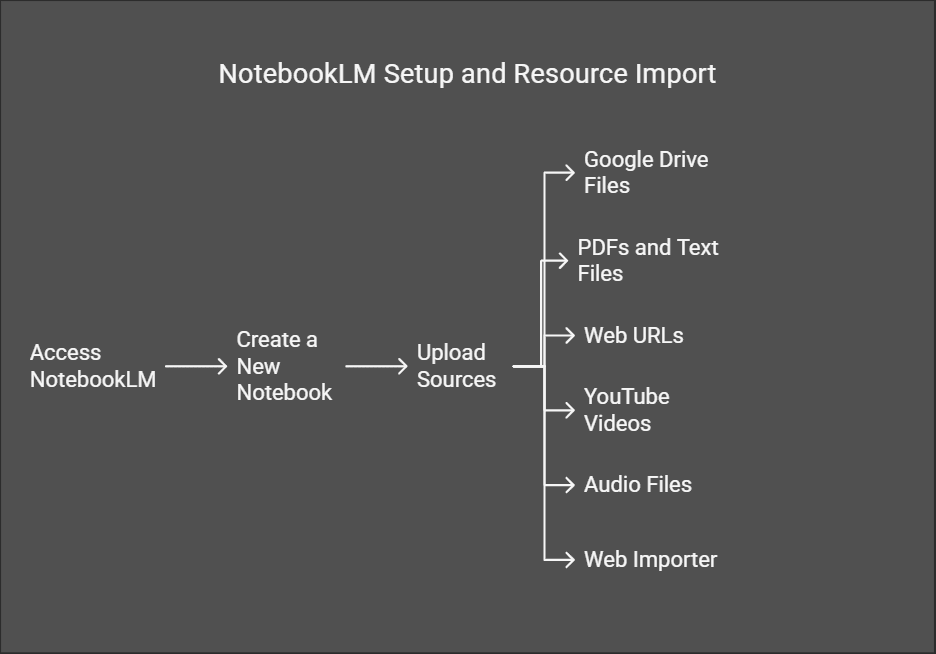
NotebookLM Use Cases
NotebookLM has a wide range of potential applications:
Education
- Create study guides for exams and understand assigned readings.
- Create study guides for exams.
- Understand assigned readings.
- Have in-depth conversations about topics.
Research
- Quickly examine research papers and identify specific topics.
- Quickly examine a large number of research papers.
- Identify specific topics within papers.
- Summarize papers to determine their relevance.
Meeting Notes
- Create meeting notes from uploaded videos.
- Quickly create meeting notes from uploaded videos.
- Add relevant context or additional meeting information.
Content Creation
- Brainstorm ideas and ground responses in chosen sources.
- Brainstorm ideas for papers or content.
- Ground responses in chosen sources for flexibility.
- Generate content outlines for blog posts.
- Transform written text into engaging video content.
More Digestible Content
- Summarize complex topics into written or audio content.
- Convert content into convenient formats like short summaries and audio overviews.
Personal Coach/Consultant
- Upload a book or podcast and have NotebookLM act as a personal coach, providing guidance and actionable steps.
Legal consultant
- Lean on NotebookLM to act as your basic legal consultant.
Analyzing podcast episodes and providing synopses.
Transform a book into a personal coach.
NotebookLM can generate content outlines for blog posts and analyze podcast episodes.
More Use Cases: NotebookLM and Integration with Other AI Apps
To diversify and broaden your productive use of NotebookLM, consider how you can integrate it with other AI tools:
- Google’s Illuminate: Pair NotebookLM for research with Illuminate for enhanced podcast generation, gaining greater control over audio generation, voices, and duration.
- ElevenLabs: Clone your voice and use transcriptions from NotebookLM in ElevenLabs to create unique sounding podcasts.
- Descript: Edit audio from NotebookLM by editing the text in Descript.
- Revid AI: Use the audio file from Notebook LM and use a tool like Revid AI to repurpose that into engaging video content.
- Napkin AI: Turn timelines or cast of characters into graphics that can be used in presentations.
- Deepl: Translate briefings from NotebookLM into different languages.
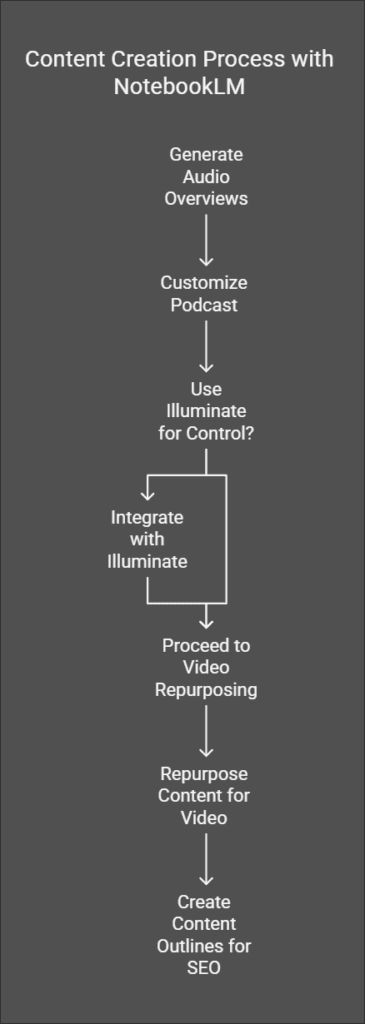
Tips and Tricks for Power Users
- Customizing Audio Overviews: Use customization options to direct NotebookLM on how you want the audio overview to sound, focusing on specific sources, topics, or audiences.
- Leveraging Chat GPT or Claude: Use these tools to help craft more advanced prompts for customizing audio overviews.
- Utilizing ListenNotes.com: Analyze podcast episodes by downloading audio files and uploading them to NotebookLM.
- Creating Content Outlines for SEO: Analyze search engine results pages (SERPs) for target keywords and use NotebookLM to generate SEO content outlines based on top-ranking competitors.
- Turning a book into a personal coach: Upload your Source on the top left and after you do that you can head over to chat GPT or Claude to complement this process.
- Act as a Legal Consultant: You can lean on a tool like notebook LM to act as your basic legal consultant.
NotebookLM App and Accessibility
While NotebookLM supports mobile, it is best viewed on a desktop computer.
NotebookLM is available to users who are 18+ in regions where ever the Gemini API is supported.
NotebookLM Plus
For those who need even more power, there’s NotebookLM Plus, a premium version with enhanced features and higher usage limits. NotebookLM Plus offers higher usage limits, customization options, team notebooks, and enterprise-grade protection.
With NotebookLM Plus, you’ll get more Audio Overviews, notebooks, and sources per notebook. You’ll also gain the ability to customize the style and length of notebook responses, access shared team notebooks with usage analytics, and benefit from additional privacy and security.
NotebookLM Plus is available for organizations and can be purchased separately via Google Cloud or included in Google One AI Premium.
Pricing and Availability
NotebookLM is free for anyone with a Google account. NotebookLM Plus is also now available with details on pricing and features available on the website. NotebookLM is available to users who are 18+ in regions where the Gemini API is supported. While NotebookLM supports mobile, it is best viewed on a desktop computer.
Limitations and Troubleshooting
- File Size Limits: The maximum file size limit for sources is 500,000 words or 200MB.
- Unsupported File Types: NotebookLM doesn’t directly support PowerPoint or Word documents, but you can convert them to Google Docs or Slides.
- Syncing Issues: Updates to Google Docs or Slides aren’t reflected automatically and require manual syncing.
- Citations: If your source content is too short NotebookLM will reference the entire document without citing individual text from your source.
- Potential Reasons Why NotebookLM Might Not Be Able to Answer Your Question: Safety Flags, Unclear Phrasing, Information Not in Sources.
Always verify AI-generated content, and be aware of source limits and data privacy.
Important Considerations
- Be aware of the source limits for your NotebookLM plan.
- The maximum file size limit for sources is 500,000 words or 200MB.
- If your source content is too short NotebookLM will reference the entire document without citing individual text from your source.
- NotebookLM responses may contain inaccuracies.
- There is no capability to save the chat between sessions or screen refreshes.
- There is no way to recover deleted notes.
Conclusion
NotebookLM is a valuable and promising AI tool that can revolutionize how we approach research and note-taking. I encourage you to experiment with its features and discover how it can enhance your workflow. I have used Napkin with NotebookLM to generate the infographics above.
Given the speed with which it’s being updated, checking the NotebookLM website to stay current is also a good idea. Give NotebookLM a try and experience the future of AI-powered research.
