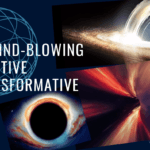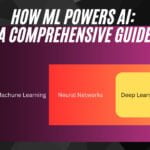In this post, I want to share with you five free utility tools to stay productive at work. These free productivity tools can help you organize your desktop and manage your workflow, thereby increasing your efficiency.
I know that several free software apps are out there but the ones mentioned hereunder are available directly from their developers and they provide updates or support for these apps. So let’s dive in.
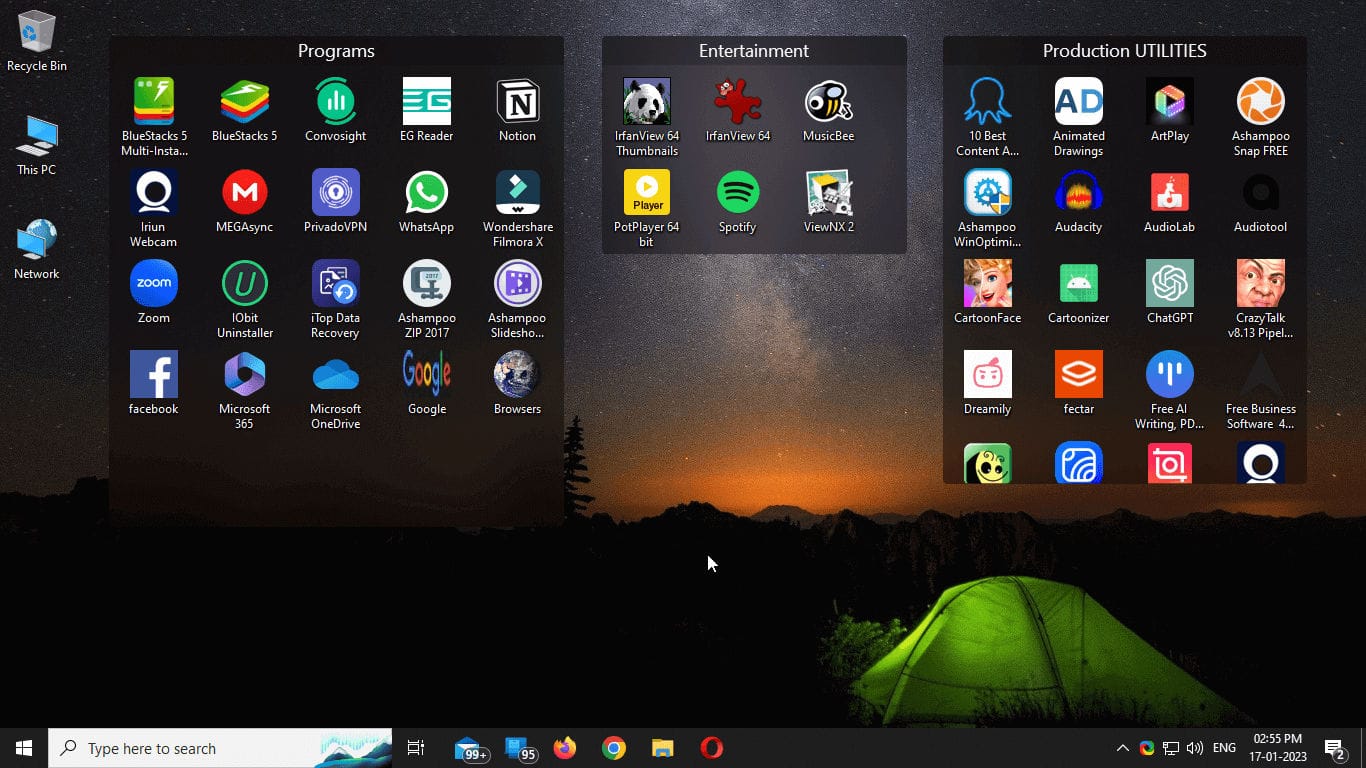
Table of Contents
Desktop Organization
Is your desktop cluttered? How would you feel if you could arrange all your scattered icons segment-wise in separate placeholders? You may say this isn’t difficult– I can put all my icons into separate folders and name them to identify the segments.
Well! in that case, you would have to double-click to open every folder and close them manually every time you access a file or a sub-folder.
Fences
I am sure many of you have heard about Fences, from Stardock.
Fences, declutters your desktop by creating shaded areas on your screen where you can place and organize your icons. This utility tool allows you to segregate your desktop icons in sectioned areas for easy access whenever you want while leaving your desktop clean and beautiful.
Another feature is that if you double-click anywhere on your window, you will have an icon-less desktop.
Fences’ is a fantastic stable app. However, if you want it, you have to buy it. You can check it here.
Use Cases:
Enhancing Focus: A clean desktop can help minimize distractions, allowing you to focus better on your tasks.
Organizing Desktop Icons: Ideal for users who have a cluttered desktop with numerous icons. Fences allows you to group related icons together, such as work-related applications, personal files, and entertainment apps.
Improving Workflow: By keeping your desktop organized, Fences helps you quickly locate and access the applications and files you need, reducing the time spent searching for them.
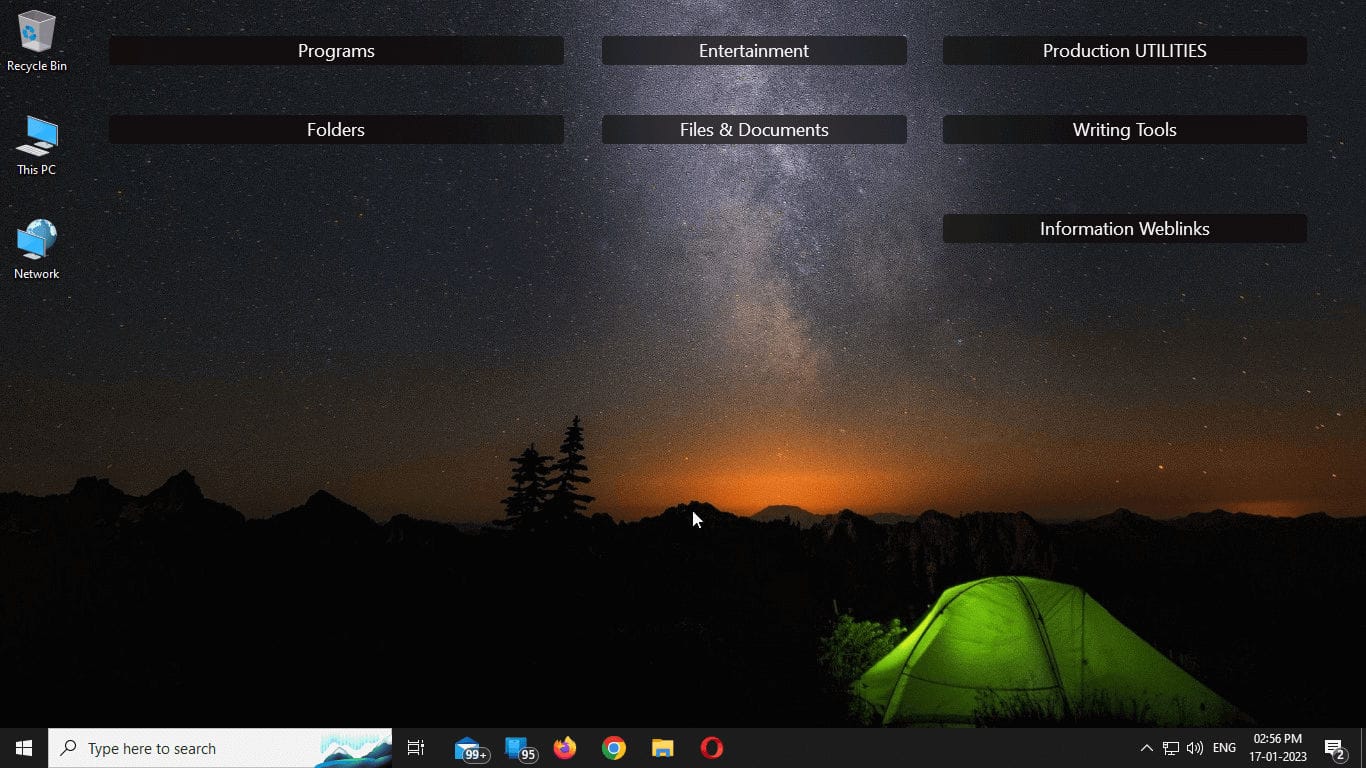
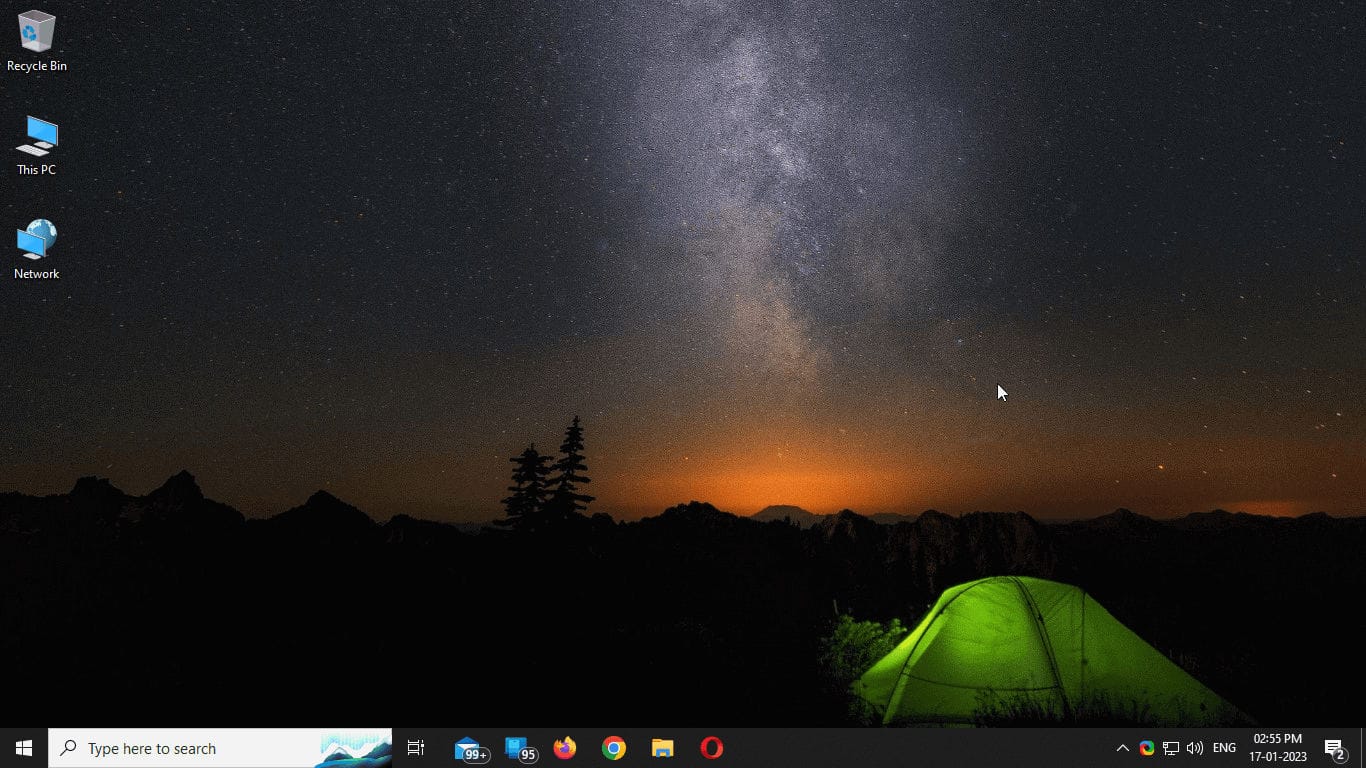
But, you can reduce distractions and say goodbye to cluttered desktops too with these free alternatives to Fences
iTop Easy Desktop
A free product from one of the pioneers in antivirus software, Bit-defender. I have used this version of iTop Easy Desktop and found that though it is not as responsive as Fences, it gets the job done.
It helps you manage your desktop icons by allowing you to create virtual containers. You can drag and drop icons into these containers, which can be resized and customized to fit your needs.
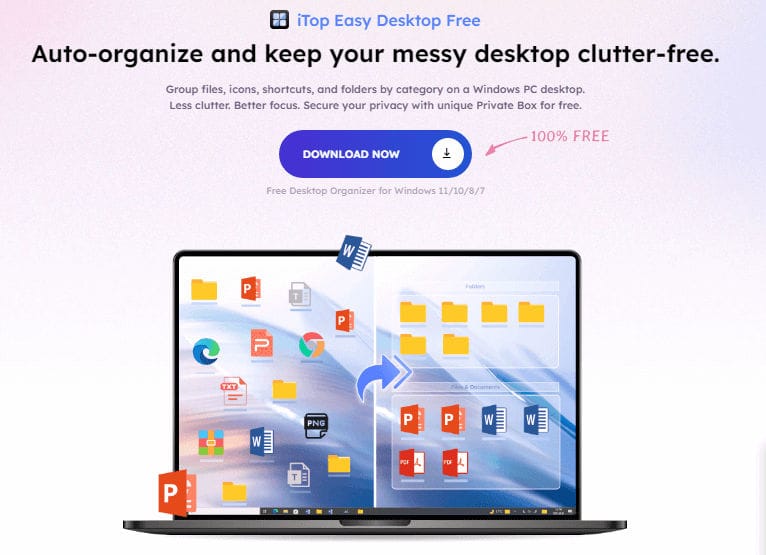
Use Cases:
Quick Access: Helps you quickly find and launch applications, reducing the time spent navigating through menus and folders.
Efficient Icon Management: Perfect for users who frequently add and remove desktop icons. iTop Easy Desktop makes it easy to manage and access your icons without cluttering your desktop.
Customizable Workspaces: Ideal for users who need different sets of applications for various tasks. You can create multiple containers for different projects or types of work.
Nimi Places
This application Nimi Places is a versatile desktop organization tool. It comes with many features built-in, like note-taking, generating thumbnails, labels, themes, etc apart from creating customizable containers for your desktop icons.
If you prefer many functionalities in one app you can opt in for Nimi Places.
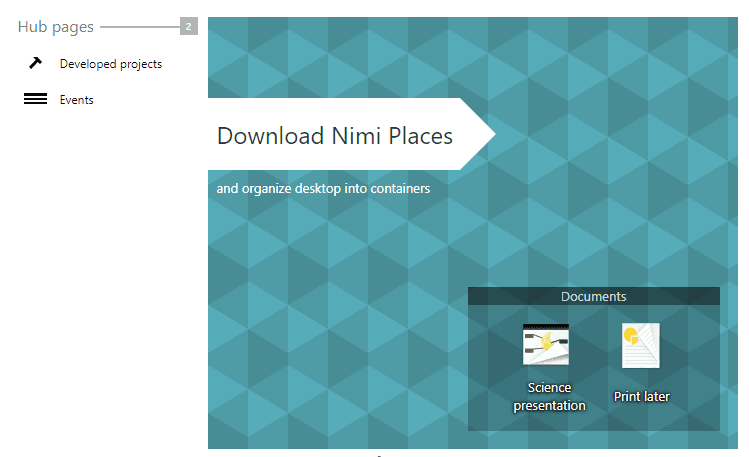
Use Cases:
Enhanced Productivity: By keeping your desktop organized and customized, Nimi Places helps you work more efficiently and stay focused on your tasks.
Comprehensive Desktop Organization: Suitable for users who need more than just icon organization. Nimi Places offers features like note-taking and thumbnail generation, making it a versatile tool for managing your desktop.
Personalized Workspaces: Ideal for users who want to customize their desktop environment to suit their workflow. You can create containers with different themes and labels to organize your icons.
Folder Management
Groupy
There is an app from Stardock, it is called Groupy. This application groups all open folders into a tab format, just like a browser. You will experience accessing open folders like shifting between tabs in a browser.
This utility tool helps to navigate through many open folders without any hassle, fluidly. Naturally, just like Fences, Groupy also comes against a one-time fee.
Though not that rich in features and functionality, there are a few free alternatives to Groupy that can help you manage multiple open folders effortlessly.
Clover
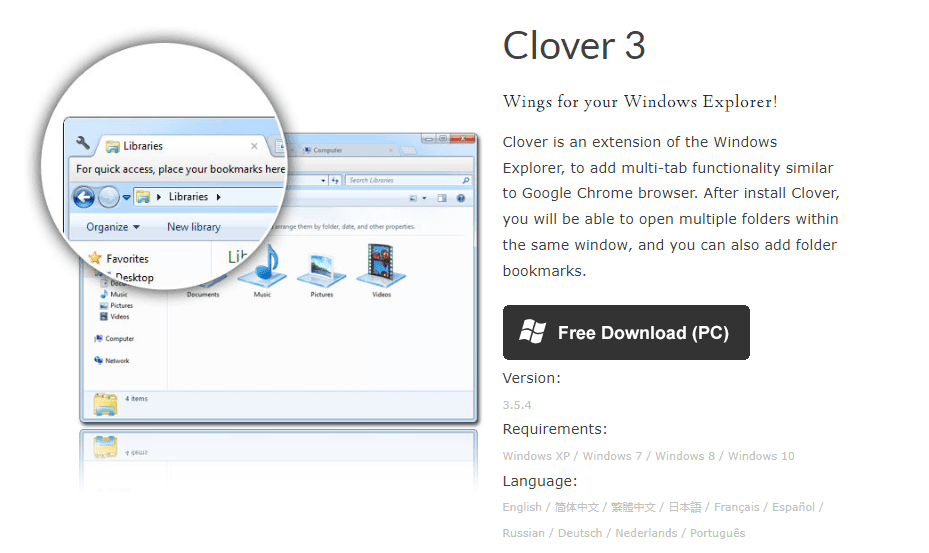
Clover works as an extension of Windows Explorer with a multi-tab functionality. It allows you to open multiple folders in a single window, making it easier to manage and navigate through your files. With this application, you can also add folder bookmarks.
Use Cases:
Improved Navigation: By adding tabbed browsing to Windows Explorer, Clover makes it easier to navigate through your files and folders, saving you time and effort.
Efficient File Management: Perfect for users who work with multiple folders and files simultaneously. Clover’s tabbed browsing feature allows you to switch between folders easily, reducing the need to open and close multiple windows.
Streamlined Workflow: Ideal for users who need to access and manage files across different projects. Clover helps you keep your files organized and easily accessible.
Tidy Tabs
Tidy Tabs is a free tool that adds tabbed browsing to any application, allowing you to group and manage multiple windows in a single interface. It supports customization options like tab appearance and auto-hiding, making it a versatile tool for window management.
With the free version of Tidy Tabs, you can customize tab appearance, auto-hide tabs, and receive automatic updates.
Note: Tidy Tabs now comes integrated within the Arc Browser.
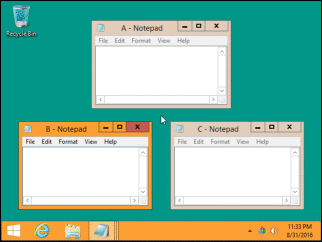
Use Cases:
Enhanced Multitasking: By grouping and managing multiple windows in a single interface, Tidy Tabs helps you multitask more efficiently, reducing the time spent switching between applications.
Unified Window Management: Ideal for users who work with multiple applications simultaneously. Tidy Tabs allows you to group related windows together, making it easier to manage and switch between them.
Customizable Interface: Perfect for users who want to personalize their window management experience. Tidy Tabs offers customization options like tab appearance and auto-hiding.
Tablacus Explorer
Though not that user friendly, Tablacus Explorer is a lightweight, open-source file manager that enhances the functionality of Windows Explorer by adding tabbed browsing. This tool allows you to open multiple folders in a single window, making it easier to manage and navigate through your files.
It also supports various add-ons and customization options to tailor the interface to your preferences.
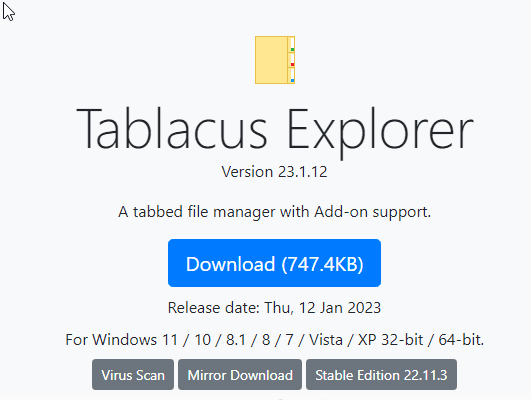
Use Cases:
Improved Navigation: By adding tabbed browsing to Windows Explorer, Tablacus Explorer makes it easier to navigate through your files and folders, saving you time and effort.
Efficient File Management: Ideal for users who need to work with multiple folders and files simultaneously. Tablacus Explorer’s tabbed browsing feature allows you to switch between folders easily, reducing the need to open and close multiple windows.
Streamlined Workflow: Perfect for users who need to access and manage files across different projects. Tablacus Explorer helps you keep your files organized and easily accessible.
Multi-App Management
BetterDesktop Tool
Now that you have an uncluttered desktop, you can install the virtual desktop software called the BetterDesktop Tool.
This utility tool is free for personal use. It will allow you to run separate applications on more than one virtual desktop, which it will create on your PC. This functionality allows you to separate your workspace while keeping many applications open, all at the same time.
Note: If you have an old PC with low specs, this app will definitely come as a relief as it helps manage resources more efficiently.
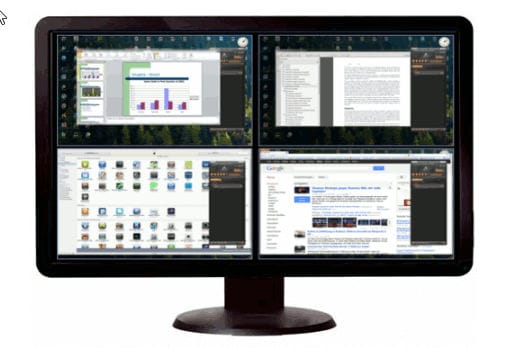
You can have a Word and spreadsheet document open on one desktop and the YouTube application playing a melody open on the other desktop.
Use Cases:
Enhanced Focus: By separating your tasks into different virtual desktops, Better Desktop Tool helps you focus on one task at a time, reducing distractions and improving productivity.
Organized Workspaces: Ideal for users who need to manage multiple tasks or projects simultaneously. Better Desktop Tool allows you to create separate virtual desktops for different tasks, keeping your workspaces organized and clutter-free.
Resource Management: Perfect for users with older PCs who need to manage system resources efficiently. By running applications on different virtual desktops, you can reduce the load on your system and improve performance.
Task and Note Management
Zoho Notebook
Another app in this list is a feature-rich, cross-platform app called “Zoho Notebook.” There are many other standalone note-taking apps but the free version of Zoho Notebook is quite feature-rich and sets itself apart from the rest. It supports various types of notes, including text, checklists, audio recordings, and sketches.
Apart from daily notes, to-do lists, schedules, calendars, and website bookmarks it works seamlessly on multiple devices (PC, Tab and Mobile, aka cross-platform).
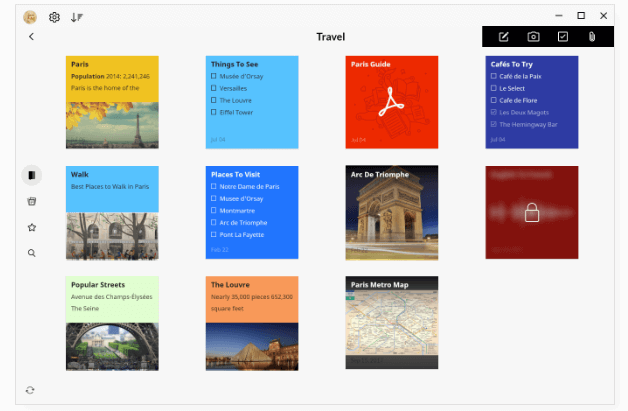
You can have this utility tool simultaneously on your mobile device and desktop and access it from anywhere. Zoho Notebook also offers collaboration features, making it easy to share notes with team members.
Don’t forget to add the Chrome extension to your desktop. This extension contains the web clipper, which allows you to extract text from any website for future reference.
Use Cases:
Collaborative Work: Suitable for teams that need to share and collaborate on notes. Zoho Notebook’s collaboration features make it easy to share notes with team members and work together on projects.
Comprehensive Note-Taking: Ideal for users who need to take detailed notes for various purposes, such as meetings, brainstorming sessions, and project planning. Zoho Notebook supports different types of notes, making it a versatile tool for note-taking.
Cross-Platform Syncing: Perfect for users who need to access their notes on multiple devices. Zoho Notebook allows you to sync your notes across your PC, tablet, and mobile devices, ensuring you always have access to your notes.
Workspace Organization
Notion
The last free productivity tool in this list is the robust “Notion.”
This all-in-one AI integrated workspace tool can help you customize your own workspace in the form of building blocks. You can plan, execute and monitor your projects, collaborate with your team and track progress, and also integrate other apps.
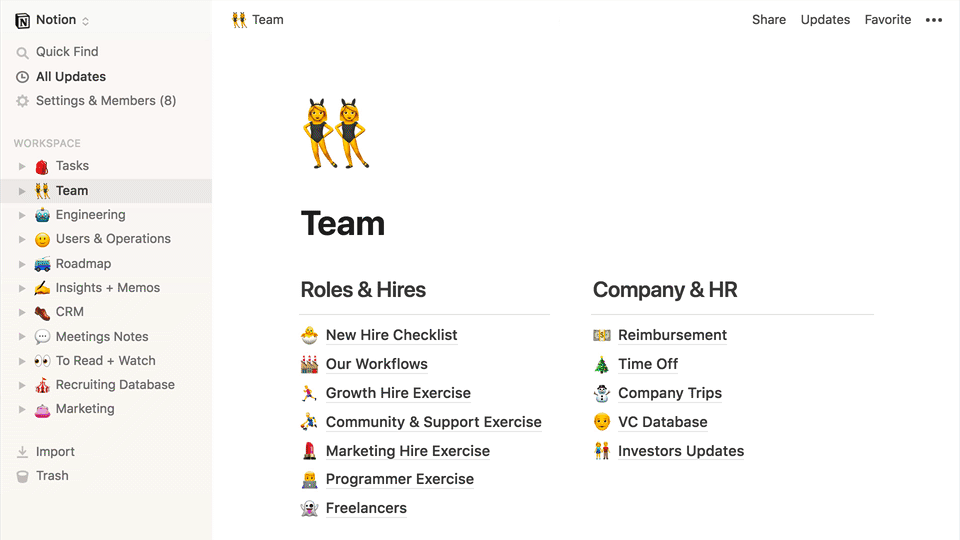
You can also build a blog, take notes, and set schedules. This robust platform has a plethora of features, you can use according to your needs. There is a small learning curve associated with using Notion to your advantage.
I haven’t crossed this hurdle yet so I’ll stop here. However you can use Notion for free.
Use Cases:
Personal Organization: Suitable for individuals who need to organize their personal and professional tasks. Notion allows you to create custom workspaces for different aspects of your life, helping you stay organized and productive.
Versatile Workspace: Ideal for users who need a comprehensive tool for note-taking, task management, and project planning. Notion’s customizable workspaces allow you to tailor the tool to your specific needs and workflows.
Team Collaboration: Perfect for teams that need to collaborate on projects and share information. Notion’s collaboration features make it easy to work together on projects, track progress, and manage tasks.
Bonus Tip: Quick Website Access
Whenever we visit the internet, we tend to type in the full URL or at least the name part of a website and press (Ctrl + Enter) to fill in the rest. If you perform a small action you can get a free utility tool for easy access to these frequented links.
The following process comes in handy if you visit some common websites frequently.
You can create icons as shortcuts for your favourite websites. By clicking the three dots on the top right-hand corner of your browser, go to “More tools” in the drop-down list. Here, click the “Create shortcut…” in the sub-list.
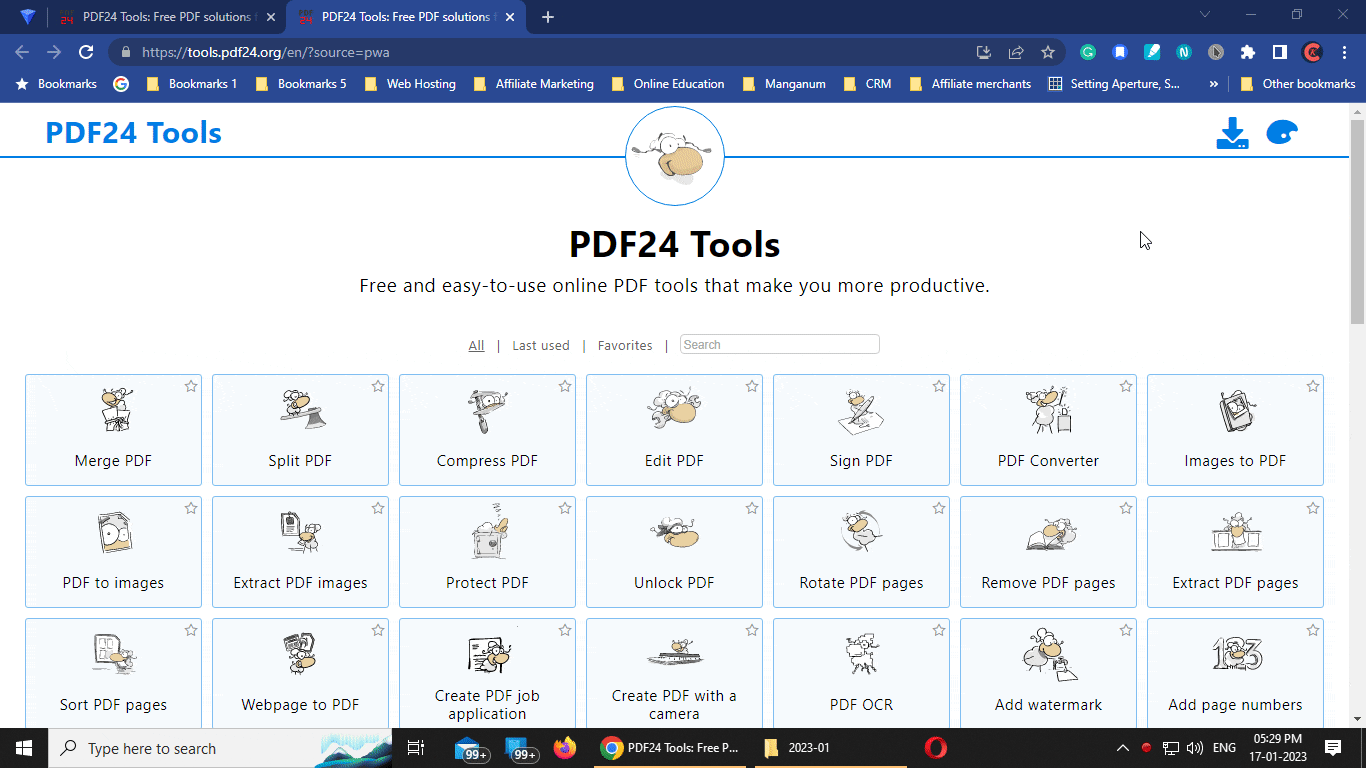
Voilà, an icon of that website, is now on your desktop. The next time you want to visit this website, just double-click the icon, and it will lead you to your desired webpage.
Conclusion
All of these free tools are lightweight and consume very few resources on your PC. I am hopeful these tools will help you to become more efficient at work and increase your productivity .
There are many similar tools, but after using some, I have found the above free productivity tools to be more user-friendly and versatile. If you know about similar free tools, share them with our readers in the comments. It will definitely benefit somebody out here.